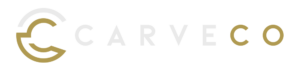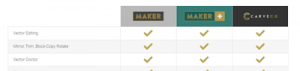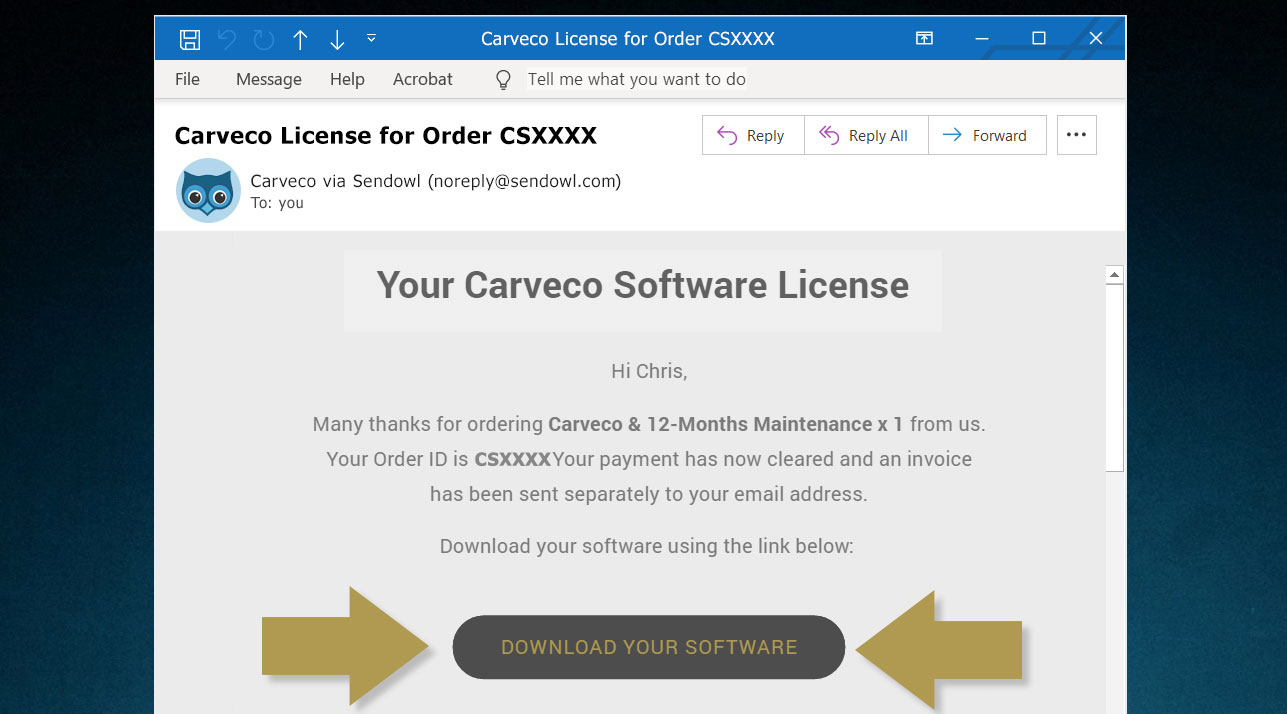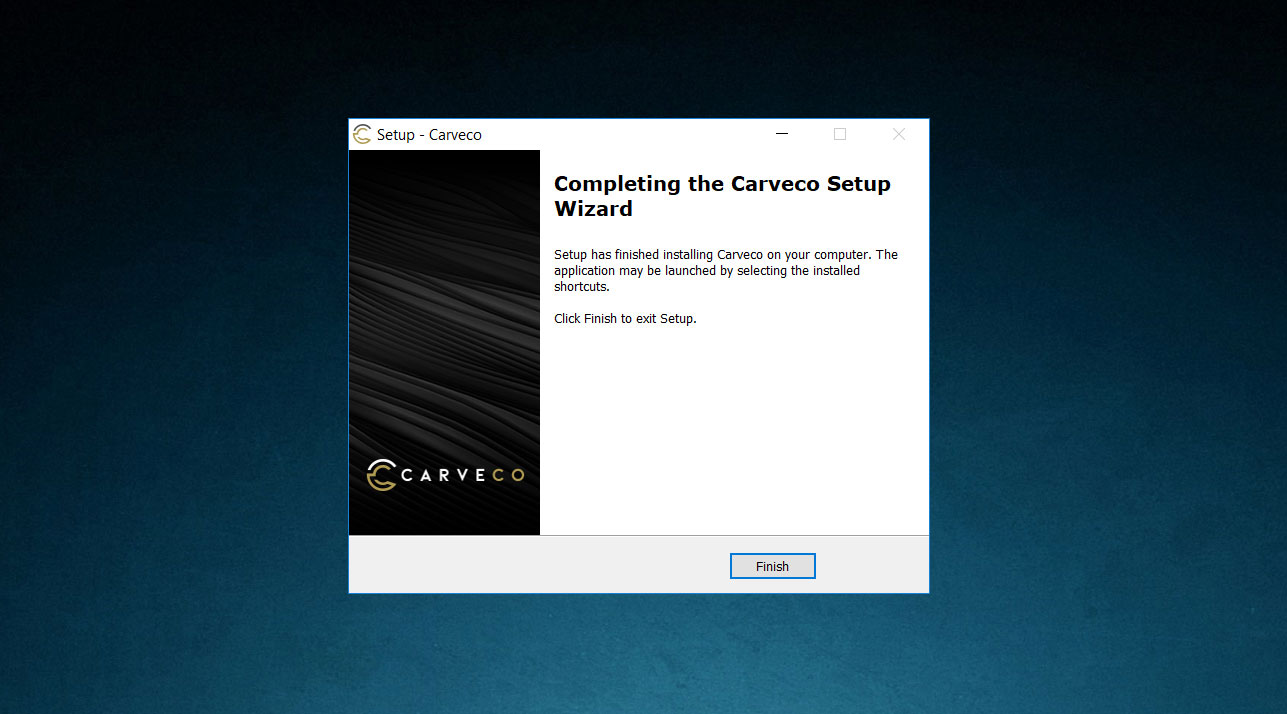Getting Started With Carveco Maker Plus
Thank you for purchasing Carveco Maker Plus!
The following guide is to help get you up and running with your software as quickly as possible. The steps below will cover how to download, install, activate and manage Carveco Maker Plus, and hopefully minimise any potential problems you may encounter.
1. Downloading Your Software
Following a successful purchase, you will receive an email from ‘Carveco via Sendowl’ (SendOwl is our fulfilment partner) where the email subject contains your order number – for example:
Subject: ‘Carveco license for Order US-CSXXXX‘.
This email contains:
- A link to download your software.
- Your unique license key to activate your software.
Within the email, please click on the ‘Download Software‘ button to be redirected to your secure download page on SendOwl.com. The download page will also display a copy of your unique license key as shown in the same email.
Download the Carveco Installer from this web page and copy your unique license key.
2. Installing Your Software
In your downloads folder (or your specified download location), double click on the Carveco Installer to begin the Carveco Setup Wizard.
Choose your preferred language from the drop-down menu to proceed with the installation.
Once complete, click Finish to exit the Setup Wizard.
Carveco should now be installed on your system.
3. Activating Carveco Maker Plus
Following installation, when you run Carveco Maker Plus for the first time you will be presented with the Activation Screen (see image).
Please enter your email address and license key details into the fields provided.
Click ‘Activate‘.
Carveco Maker Plus should now be activated on your system.
5. Help & Support
The Carveco Help Centre & Community is a fantastic resource to get help from Carveco Staff and fellow Carveco users alike. You can submit support requests that are directly linked to your account and it should be your first port of call for any issues surrounding the software, post processor requests or if you just need some guidance on a specific tool or feature.
Relief Clipart Library

685MB (.exe)
The Relief Clipart Library contains over 600 relief models for you to incorporate into your designs.
6. Download The Relief Clipart Library
All Carveco products come with the Relief Clipart Library of over 600+ relief models.
To import this collection into your software, please click on the button opposite to download and run the installer.
7. Carveco Training
The Carveco Fundamentals training course is designed to give you a solid foundational knowledge in the key tools, features, workflows and techniques of your software.
From working with bitmaps and vectors right through to machining your first designs and following along with sample projects; the Fundamentals training course is an essential learning path for users of all Carveco software.
8. Additional Resources
The Carveco YouTube Channel is home to a growing library of video tutorials, tips, tricks and in-depth projects that cover all Carveco products.
Subscribe to ensure you don’t miss any new videos